




|
|

|
|
Personal GNU/Linux setupI am always interested in which application is used by which developer or user, that i can find good new tools. Hopefully you too find some great applications to use...
the whole systems:
back to topopenmoko freerunner SHR linkstaken from:http://wiki.openmoko.org/wiki/SwapSpace
$ dd if=/dev/zero of=/media/card/swapfile bs=1024 count=65536
$ echo "/media/card/swapfile swap swap defaults 0 0" >> /etc/fstab
Make swap |
mkswap swapfile |
swapon swapfile
back to topHow to build a Debian GNU/Linux Digital Audio Workstation (DAW)
This part of my page is a collection of all pages i have visited, to build my own
digital audio workstation (DAW). Hopefully you don't have to search the web for
finding out everything you must attend to build a DAW. I spend nights and days to
install my multimedia Linux, but now everything works great like it should.
First you have to install a
Debian base system.
Recommended is the unstable distribution. Edit your
/etc/apt/sources.list
file to a near mirror to your country and then do a
$ apt-get update
$ apt-get dist-upgrade Now you should have the newest packages installed. building a low latency 2.6 kernel
First go to kernel.org and download
kernel 2.6.16.
Last you need the
low latency patches from Ingo Molnar
(at this time it is patch-2.6.16-rt25).
$ patch -p1 < realtime-preempt-YourPatch
If everything went fine you can configure your kernel with
$ make menuconfig
At configuring the Kernel a few parameters should be set:
Processor type and features --->
Preemption Model --> Complete Preemption (Real-Time)
CONFIG_MODULES=y
CONFIG_SECURITY=y CONFIG_SECURITY_CAPABILITIES=m CONFIG_SECURITY_SELINUX=y
The rest depends on your hardware.
You can use my kernel conf
and change only the drivers that fit on your machine.
$ make
$ make modules_install $ make install
Do not forget to edit your /boot/grub/menu.lst (or if you have chosen lilo as
boot manager its config file) that you can boot your old kernel,
if the new one won't work.
$ ln -s /usr/src/YourRealtimeKernel /usr/src/linux
back to topReal-time privileges for a normal userThere are two ways of getting real-time privileges. before Kernel 2.6.14 i used the real-time-lsm module. Now i use a patched version of pam. using lsm-module
To get real-time privileges using the
real-time-lsm module.
Download and unpack it into any directory you like and change as root into it.
$ make
$ make install
To load the module you have different options (taken from the README file):
$ modprobe realtime any=1
Any program can request realtime privileges. This allows any local user to crash the system by hogging the CPU in a tight loop or locking down too much memory. But, it is simple to administer. :-)
$ modprobe realtime gid=29
All users belonging to group 29 and programs that are setgid to that group have realtime privileges. Use any group number you like.
$ modprobe realtime mlock=0
Grants realtime scheduling privileges without the ability to lock memory using mlock() or mlockall() system calls. This option can be used in conjunction with any of the other options.
$ modprobe realtime allcaps=1
Enables all capabilities, including CAP_SETPCAP. This is equivalent to the 2.4 kernel capabilities patch. It is needed for root programs to assign realtime capabilities to other processes. This option can be used in conjunction with any of the other options using patched libpamDownload the the patched Debian package and install it with this command:
$ dpkg -i PackageName
Some links that describes this more detailed:
back to topTuning the hardware
Giving your audio card the highest priority in your system.
This is a little complicated so i try to complain it in headwords and give
some links if you want to go deeper in this.
$ cat /proc/interrupts
Try to put your sound card into a pci slot with high
priority and make clear that it is not
sharing any other IRQ with any other device.
$ lspci -vvv
This shows you a list of your devices including the latency. Standard i think is 32 and in my case the nvidia card got 248. To change this value you have to do following:
$ setpci -v -d *:* latency_timer=b0
For example in my machine it is:$ setpci -v -s YourDevice latency_timer=ff
$ setpci -v -s 00:0f.0 latency_timer=ff
To control that everything went fine do a:
$ lspci -vvv
Your audio device should have latency of 248. This article by Daniel Robbins describes this more detailed. To do this automatically put the string in your file /etc/init.d/bootmisc.sh. For me it is:
$ setpci -v -d *:* latency_timer=b0
$ setpci -v -s 00:0f.0 latency_timer=ff back to topWhere i found all the stuffpatched version of pamreal-time-lsm module Daniel Robbins Hardware IRQ Realtime patches from Ingo Molnar Some Linux audio links: http://linux-sound.org/ - no longer maintained so better go to http://apps.linuxaudio.org/ back to top |
||

|

|

|